Let’s begin
Setting up IPTV with iBO Player on Firestick: A Step-by-step Guide
Are you looking to transform your Firestick into a powerful IPTV streaming device? With the Streamflow TV, you can enjoy a seamless IPTV experience on your Amazon Firestick. Follow this simple guide to set up iBO Player and unlock a world of entertainment at your fingertips.
Step 1: Enable Apps from Unknown Sources Before you begin, make sure that you have enabled the installation of apps from unknown sources on your Firestick. Go to “Settings” > “My Fire TV” > “Developer Options” and turn on “Apps from Unknown Sources.”
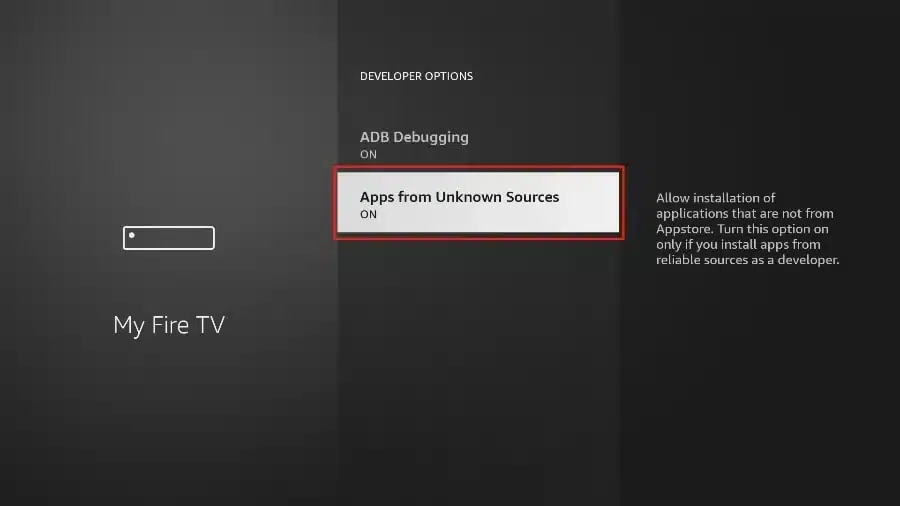
Step 2: Download iBO Player Navigate to the Amazon Appstore on your Firestick and search for “Downloader”. Download and install this app, which will be used to download the iBO Player APK.

Step 3: Download iBO Player APK Open the Downloader app, and in the URL field, enter the following link to download the iBO Player APK: 834339. Once the download is complete, click “Install” to install the iBO Player on your Firestick.
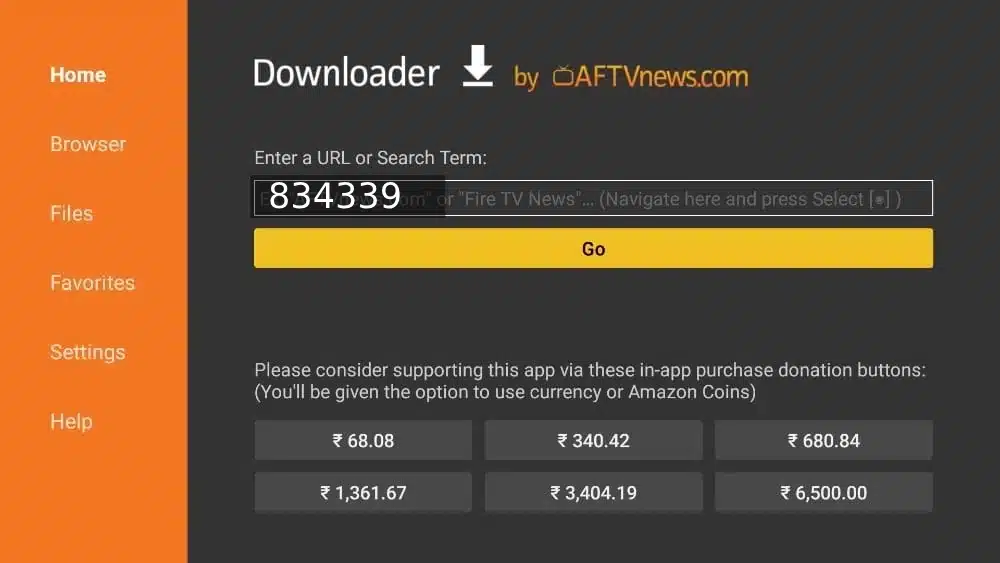
Step 4: Launch iBO Player After the installation is complete, go back to the Firestick home screen, and you should find the iBO Player app in your app list. Launch the app to begin the setup process.
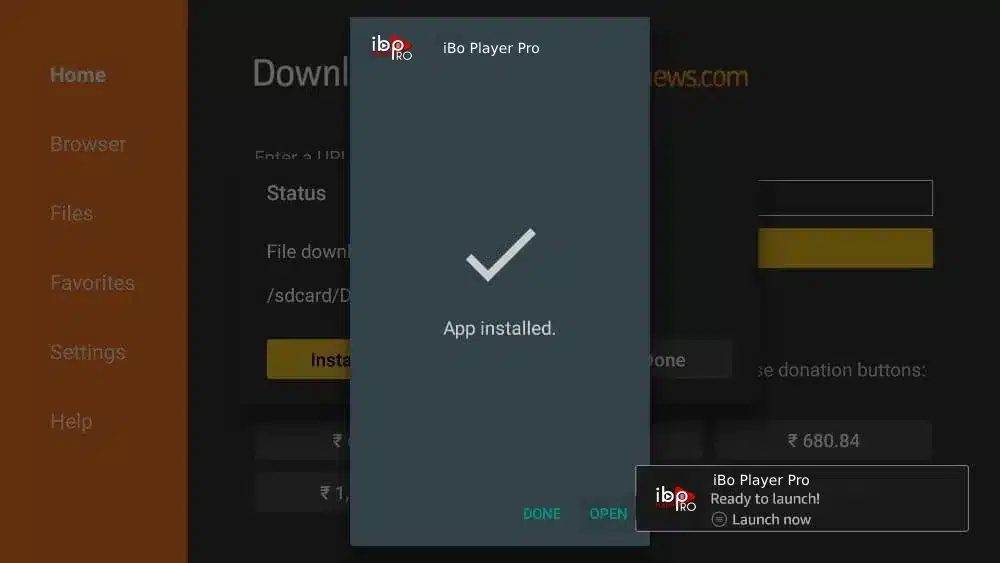
Step 5: Send us MAC Address and device key then our team is going to activate the subscription automatically.
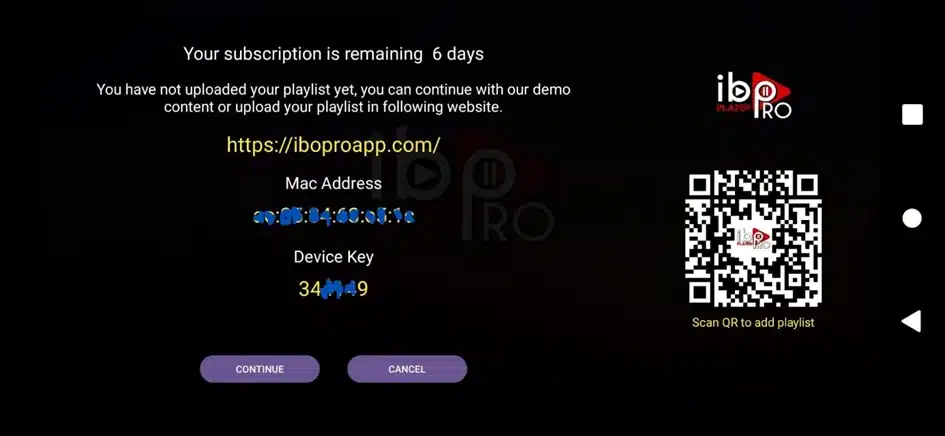
Step 6: Enjoy IPTV on Firestick. You can now browse and enjoy a wide range of live TV channels, on-demand content, and more on your Firestick.
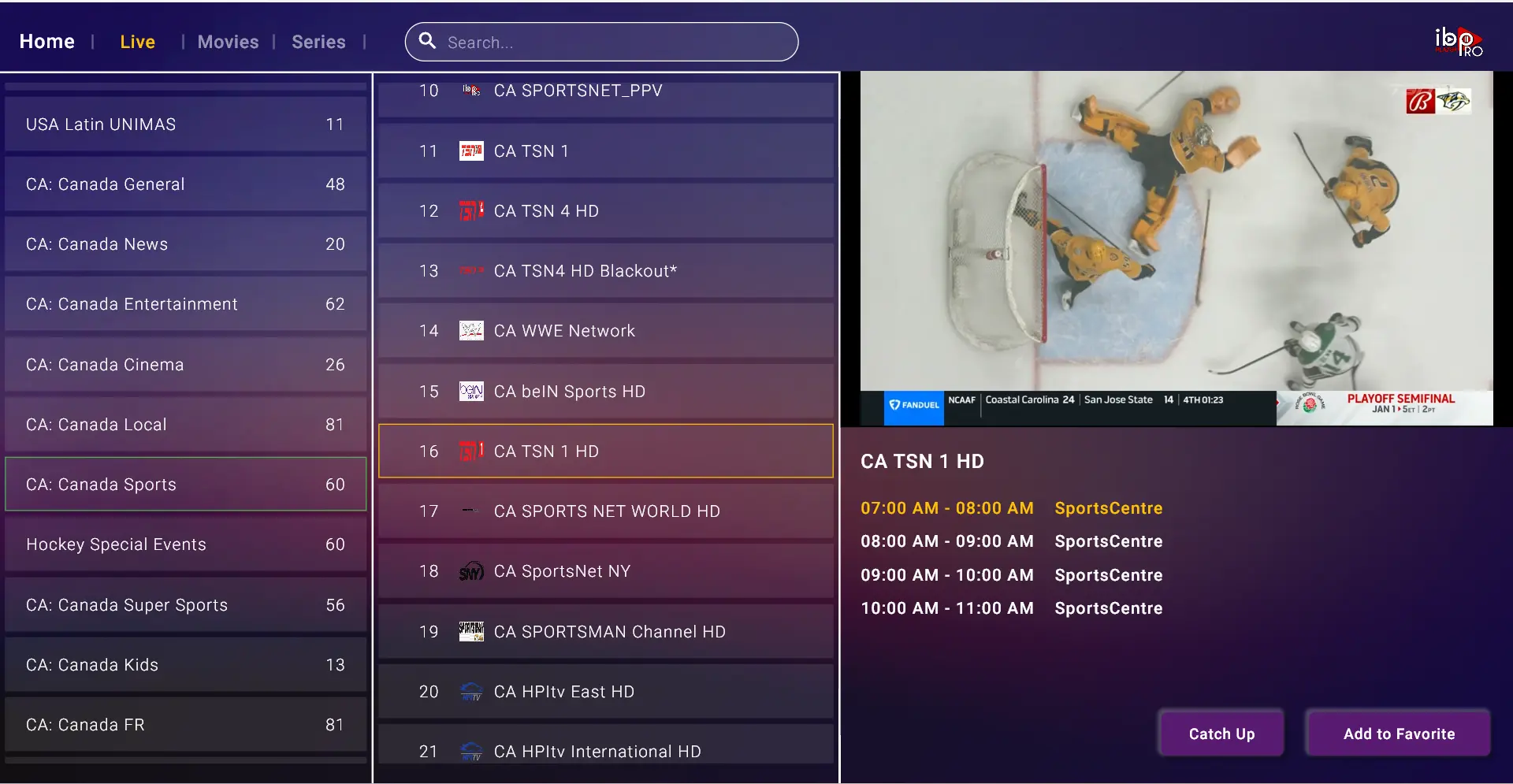
Congratulations! You have successfully set up iBO Player on your Firestick, turning it into a powerful IPTV streaming device. Sit back, relax, and enjoy the endless entertainment options available at your fingertips.